Restore Servers and Databases using IDrive Express™
Speedy restore for your server and database files, via IDrive Express™
Speedy restore for your server and database files, via IDrive Express™
IDrive Express™ speeds up retrieval of your server and database files from the cloud account via physical shipment of temporary storage device. Using the IDrive application, you can directly restore files to
MS SQL Server, On-premise MS Exchange Server, VMware, Hyper-V, Oracle Server, System State, and Linux servers.
Steps for data restore
- Fill in the hard drive shipment form available at https://www.idrive.com/idrive/home/hardDrive and specify the files and folders you wish to restore. We will ship your data via a USB hard drive.
- Once you receive the USB hard drive, connect it to your computer using the USB cable and launch the IDrive application.
- Go to the 'Server Backup' tab, click 'MS SQL Server'.
- In the 'MS SQL restore' tab, provide the relevant MS SQL Server authentication information when prompted. IDrive provides two modes of MS SQL Server authentication. Click 'Connect to MS SQL'.
- Select 'IDrive Express™ Restore'.
- Browse the USB hard drive and select the database files (*.dmp) you want to restore. The 'SQL Server backup/restore' screen appears.
- Click Restore Now and directly restore the selected database files (*.dmp) to your MS SQL Server.
- Disconnect the hard drive using the ‘safely remove hardware’ button.
- Repackage the drive and the USB cord into the box they arrived in.
- Place the return label on the box, bring the package to the post office and ship it back to IDrive.
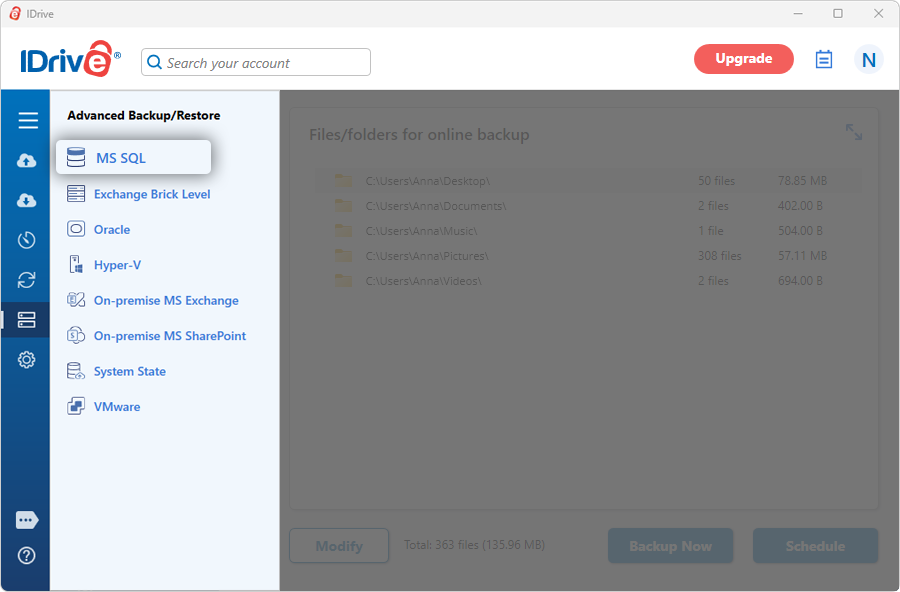
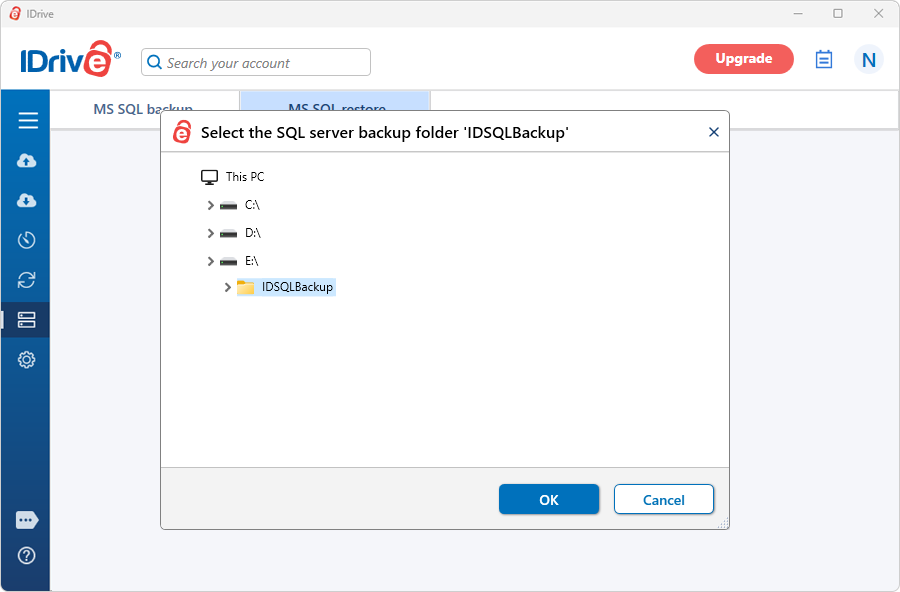
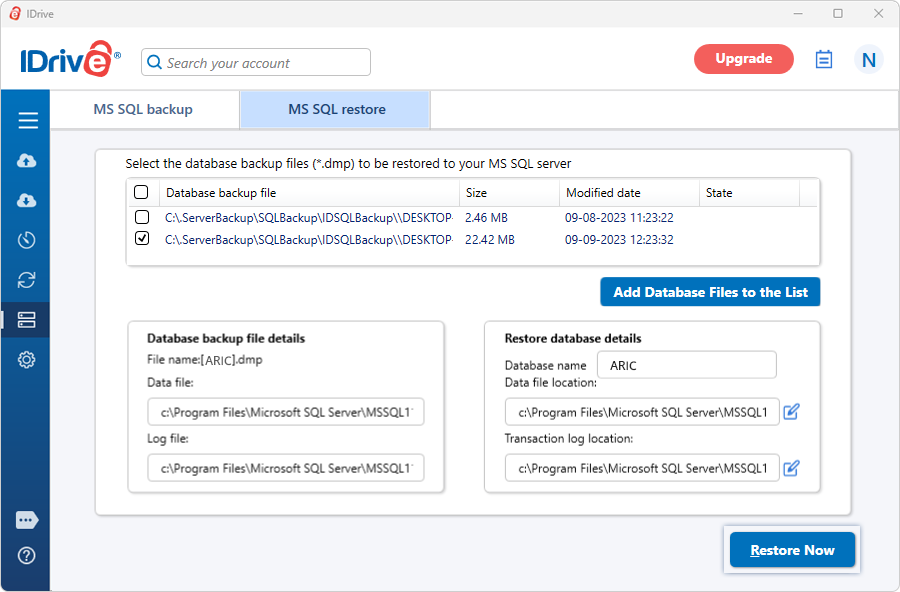
The database files are restored to the MS SQL Server. Similarly, you can use IDrive Express™ to restore files to any supported Server or Database. Once all your files have been restored, you must ship the hard drive back to IDrive.
Note: Currently, IDrive does not support data encryption for servers and databases.